Using the Accessibility Connector
The Accessibility Connector provides you with a capturing solution for applications whose user interface elements cannot be captured with any of the standard connectors. The Accessibility Connector uses Microsoft UI Automation (UIA), which exposes almost all known user interface elements. For specific applications, the Accessibility Connector also supports IAccessible.
If the Accessibility Connector captures the screen elements in an application with the UIA interface, you'll see the element types in the Identification tab, in the same way as you do for other connectors. Each element type, prefaced with UIA or UI Automation, has its own properties, functions, and events.
If the Accessibility Connector captures the screen elements in an application with the IAccessible interface, the screen element type in the Identification tab is always Accessibility Element. A single set of properties, functions, and events is available for all Accessibility Connector screen elements.
For details on the identification details, see Accessibility Screen Element Identification Details. For details on the available functions, see Accessibility Screen Element Functionality.
Enabling the Real-Time Designer to Work with the Accessibility Connector
The Accessibility Connector is installed automatically when you install the Real-Time Designer, and is enabled for capture.
Capturing Accessibility Screen Elements
When you use the Accessibility Connector to capture screen elements, by default the connector attempts to get the UIA interface. You can switch to the IAccessible interface by holding down the Ctrl key as you capture.
To capture Accessibility screen elements:
-
Select the Physical Objects tab and then, in the Physical Objects pane, select the Screen tab. For details about this tab, see Screen Window.
-
Run the third-party application in which you want to capture screen elements.
-
Select the drop-down next to the Capture button, and select Capture Accessibility.
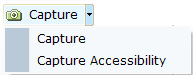
-
As you move the mouse over the third-party application interface, the Real-Time Designer draws a purple bounding rectangle around the screen element over which the cursor is located. This makes it easy for you to select the correct elements for capture.

-
Right-click or click a screen element once the element is bounded. For an explanation of the difference between right-click and standard (left) click when capturing screen elements, see Using the Snapshot Tab.
By default the Accessibility Connector attempts to get the UIA interface. Hold down the Ctrl key on the keyboard as you click to force the connector to attempt to get the IAccessible interface.
The Capturing Assistant is briefly hidden while the capture is taken, and then reappears, showing the details of the captured element.
-
Right-click or click on additional screen elements in the application to capture them.
-
Press Shift and click to capture the full IAccessible tree all the way up to the top window.
-
Similarly, click Shift+CTRL and click to capture the tree accessibility.
Note the difference between capturing the list box control with and without using Shift and CTRL.
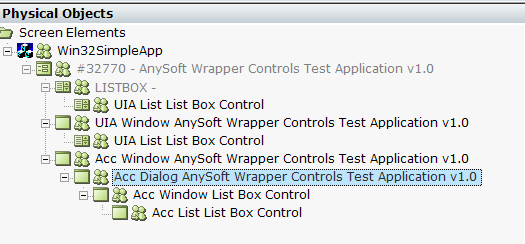
-
When you have captured all the screen elements you need, press the Esc key.
-
The captured screen element(s) appear in the Screen Elements tree in the Physical Objects pane.
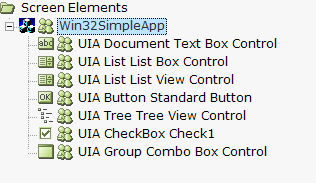
Understanding the Accessibility Object Hierarchy
The Accessibility object hierarchy is automatically created as you capture Accessibility screen elements, from the bottom up until it encounters a Win32 window, at which stage the Win32 Connector takes over to capture the rest of the tree.
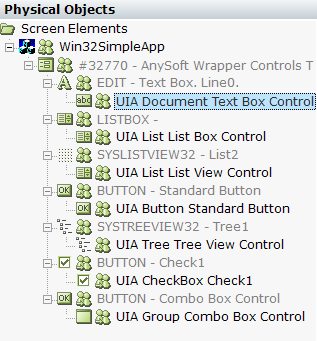
For some screen element types, including data grids, tables, lists, list views, menus, context menus, combo boxes, and trees, the connector stops capturing at the main control, and does not capture information like table cells or data items. These elements can be accessed using the appropriate functions, as described in Accessibility Screen Element Functionality.
Locating Accessibility Screen Elements
The process for locating screen elements captured with the Accessibility Connector is the same as the process for locating other types of screen elements, as described in Locating Screen Elements.
Recapturing Accessibility Screen Elements
The process for recapturing screen elements with the Accessibility Connector is the same as the process for recapturing other types of screen elements, as described in Recapturing Screen Elements.
